Setup Slack Integration
Before you startBefore you can start using the alerts, make sure to install the dbt package, configure a profile and install the CLI.
This is required for the alerts to work.
Create a Slack App
Create a Slack App
1. Create a Slack app
Go to the Slack page to create apps and create a new app (from scratch). Call it “Elementary” and connect it to the workspace of your choice.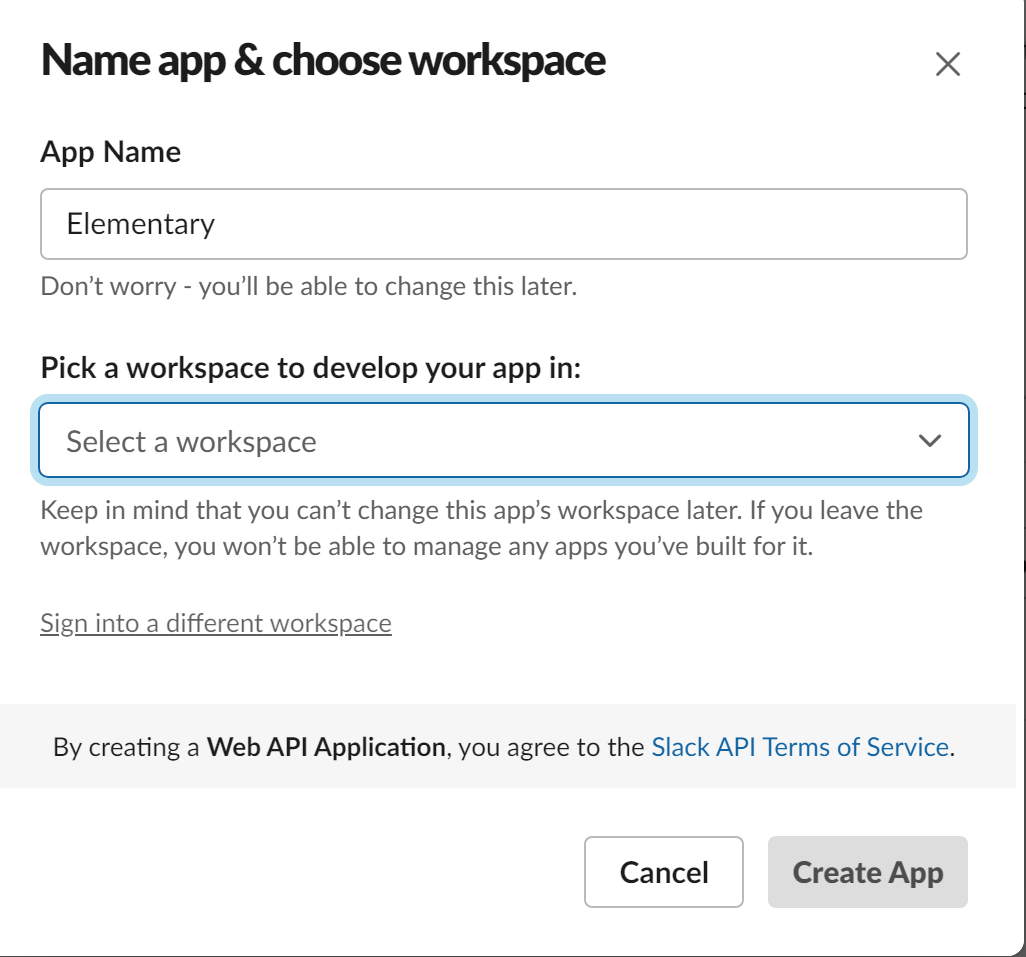
2. Optional - Slack app display
To change the display of the Elementary slack app, scroll down on the Slack app basic information page to the ‘Display Information’ section: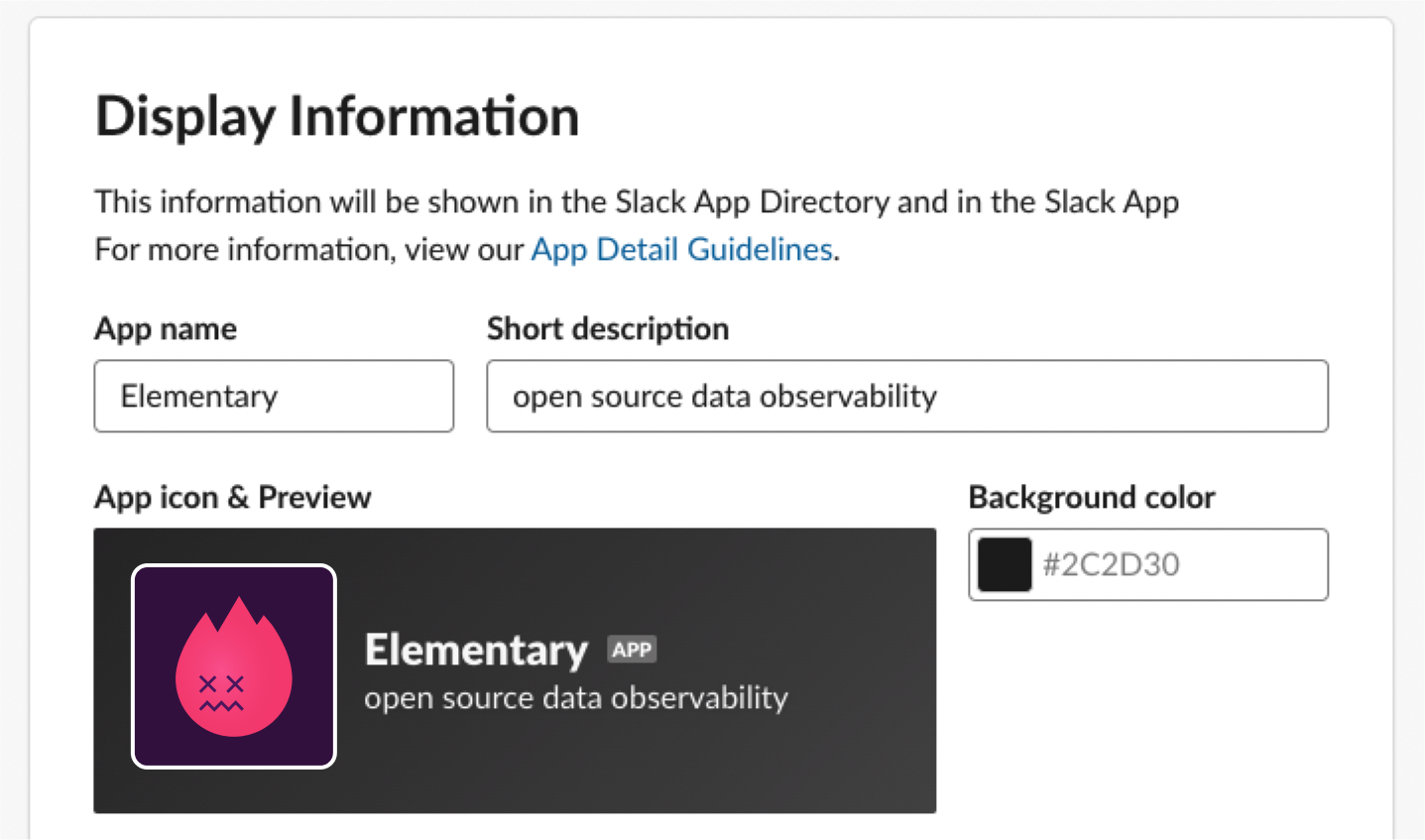 Here is the Elementary icon for your use (click to download):
Here is the Elementary icon for your use (click to download):
Create Slack Token
Create Slack Token
1. Create a Slack token
Go to the “OAauth & Permissions” page for your newly-created app, and add the following scopes under “Bot Token Scopes”:channels:join- Join public channels in a workspacechannels:read- View basic information about public channels in a workspacechat:write- Send messages as <app>files:write- Upload, edit, and delete files as <app>users:read- View people in a workspaceusers:read.email- View email addresses of people in a workspacegroups:read- View basic information about private channels that your slack app has been added to
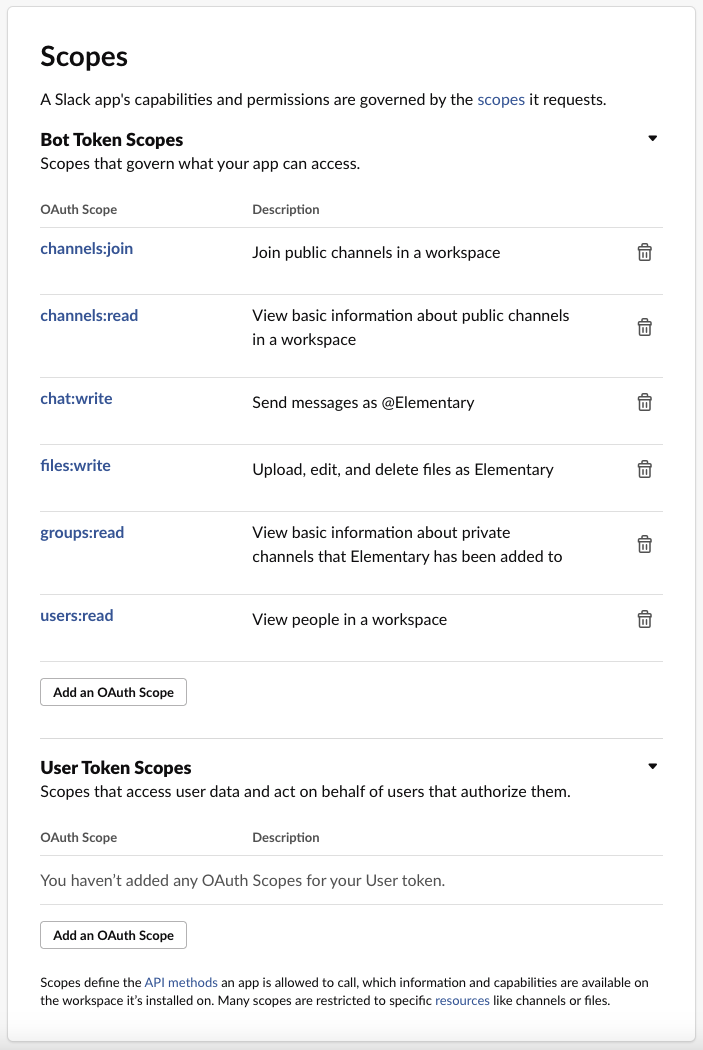
2. Install app at your Workspace
At the “OAuth & Permissions” page, press on “Install to Workspace” in order to generate Slack token: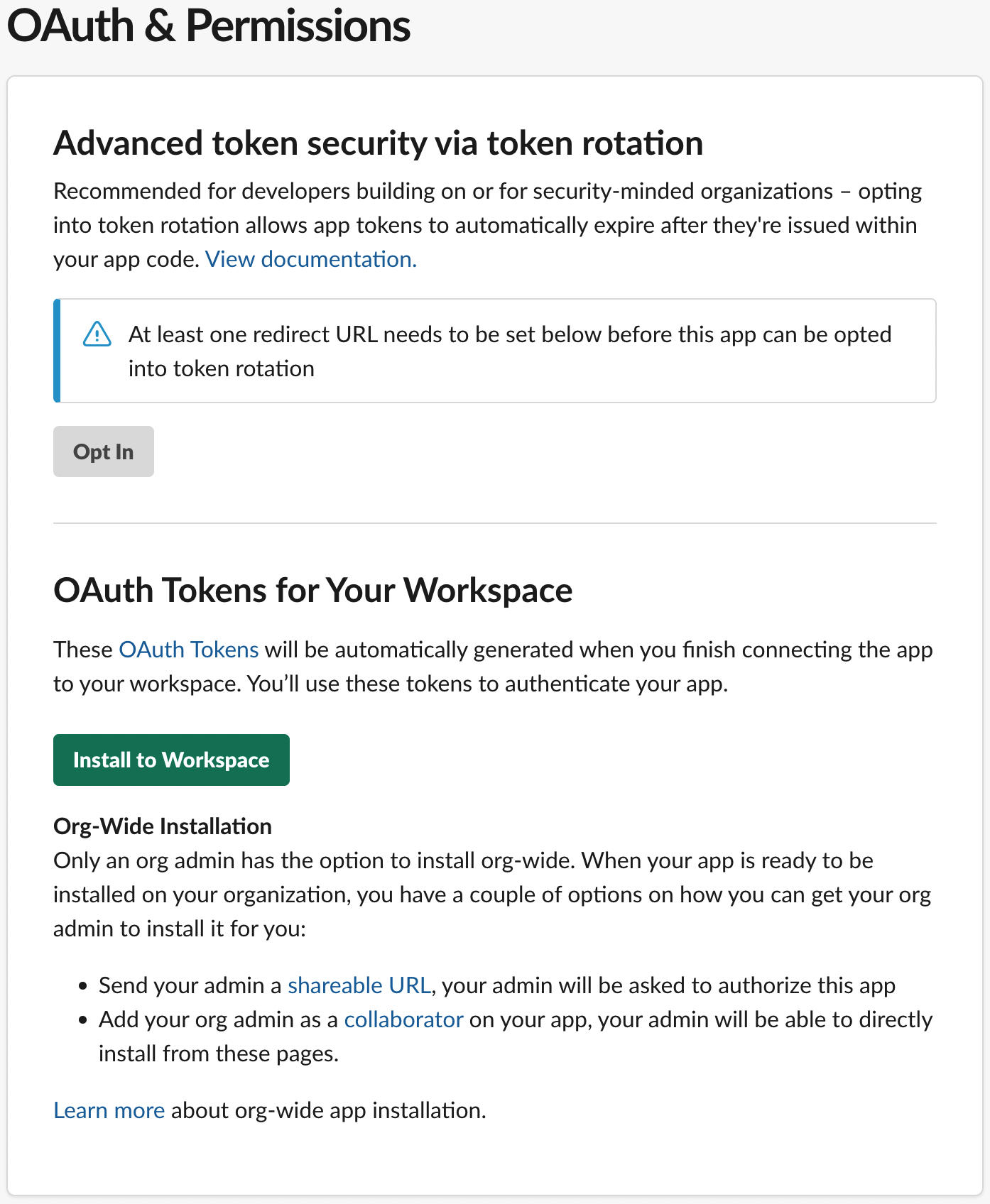
Create Slack Webhook
Create Slack Webhook
Create a webhook
Go to the ‘Incoming Webhooks’ page for your newly-created app and toggle ‘Activate Incoming Webhooks’ to turn it on. Then click on ‘Add New Webhook to Workspace’: Select the channel that the notifications will be posted to:
Select the channel that the notifications will be posted to:
config.yml file:
Slack config as CLI params
Slack config as CLI params
Slack config as in config.yml
Slack config as in config.yml
Execute the CLI
Make sure to run the following command after your dbt runs and tests:edr monitor if you used config.yml. Please note that when you specify the —slack-channel-name, it’s the
default channel name to which all the alerts will be sent that are not attributed to any custom channel. Therefore,
if you execute several edr monitor commands at the same time with different slack-channel-name arguments, they can
be sent to the wrong one due to the overlap accessing the backend table of elementary. For avoiding this problem,
the guide can be followed.

