Authentication & SSO Integration
Supported Authentication Protocols
Elementary Cloud supports Okta Single Sign-On (SSO) via multiple authentication protocols:- SAML 2.0 (Security Assertion Markup Language)
- OIDC (OpenID Connect)
SCIM for Automated Provisioning
Elementary Cloud supports SCIM (System for Cross-domain Identity Management) for automated user provisioning and deprovisioning:- Automated User Creation: Users added in Okta can be provisioned automatically in Elementary Cloud.
- Deprovisioning Support: When a user is removed from Okta, their access to Elementary Cloud is revoked automatically.
- Group-Based Provisioning: Okta groups can be mapped to roles in Elementary Cloud by the Elementary team.
Security & Access Control
Multi-Factor Authentication (MFA)
Elementary Cloud does not enforce MFA directly, but any MFA policies configured through Okta will automatically apply once Okta SSO is enabled.Role-Based Access Control (RBAC) and Group Sync
- Supports RBAC with predefined roles (Admin, Can Write, Can Read).
- Role mappings for group names can be pre-defined if sent in advance.
- Role Assignment:
- The account creator will have a default Admin role.
- For provisioned users, If no configuration is made, the default role will be Can Read.
- Manually invited users will have the role defined during the invite process.
- Custom roles are currently not supported.
How to Set Up Okta SSO for Elementary Cloud
Please follow the steps below to configure an SSO connection in Elementary.- Go to Applications → Applications, and click on Create App Integration
 Choose SAML 2.0 as the sign-in method:
Choose SAML 2.0 as the sign-in method:
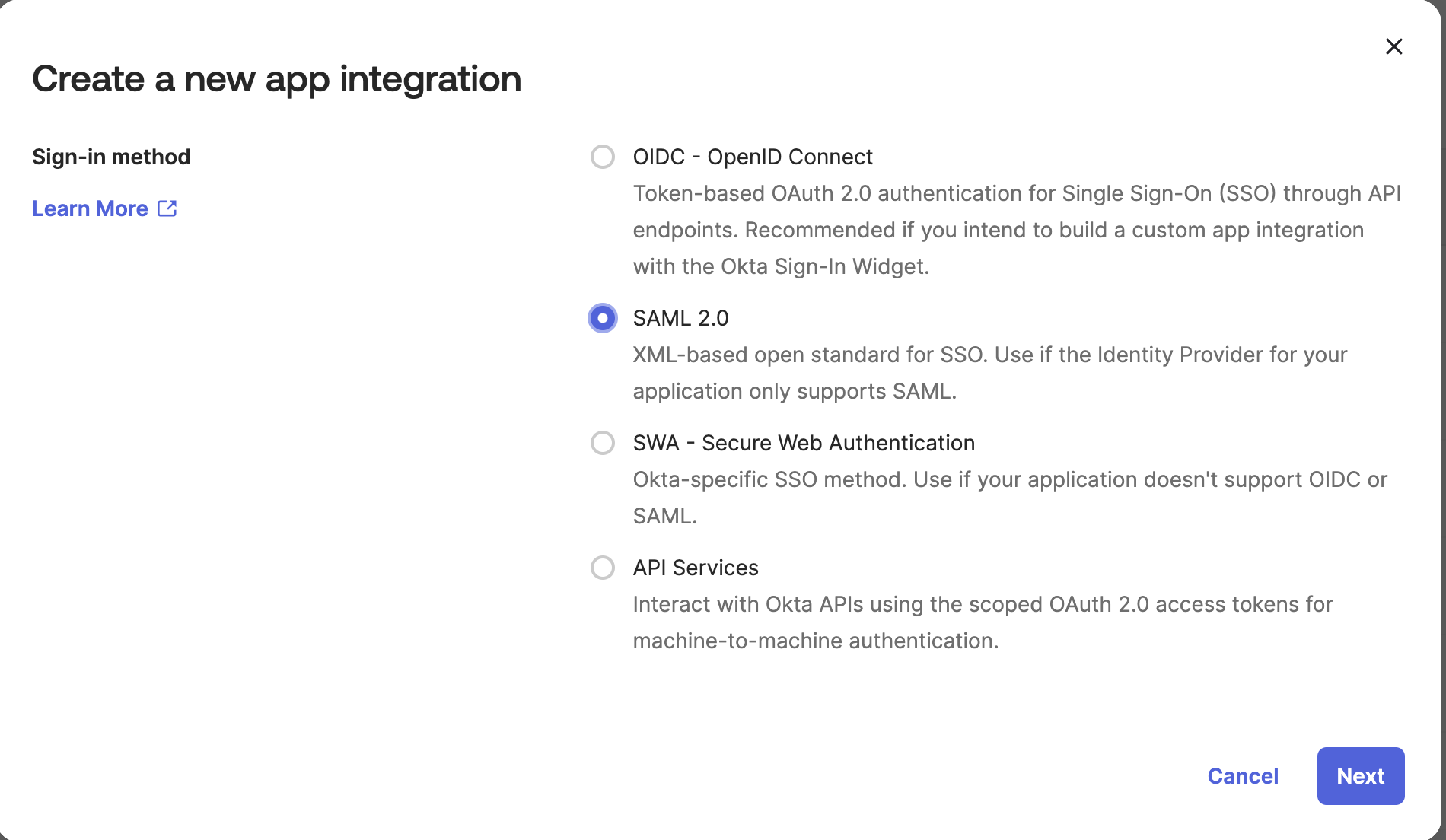
- Name the app “Elementary Data” and click “Next”
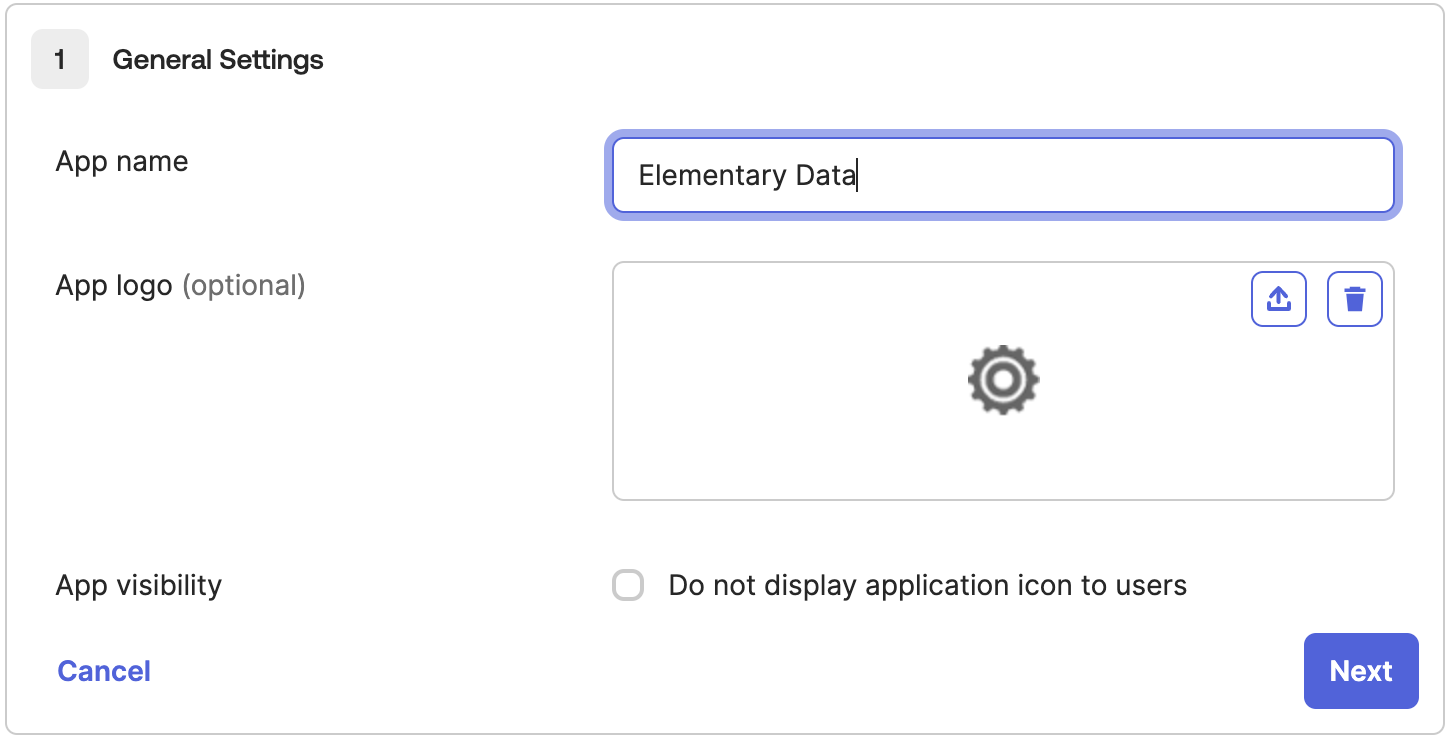
- Under SAML Settings, please enter the following details:
- Single sign-on URL: https://elementary-data.frontegg.com/auth/saml/callback
- Audience URI (SP Entity ID): elementary
- Name ID Format: EmailAddress
- Application Username: Email
- Update application username on: Create and update
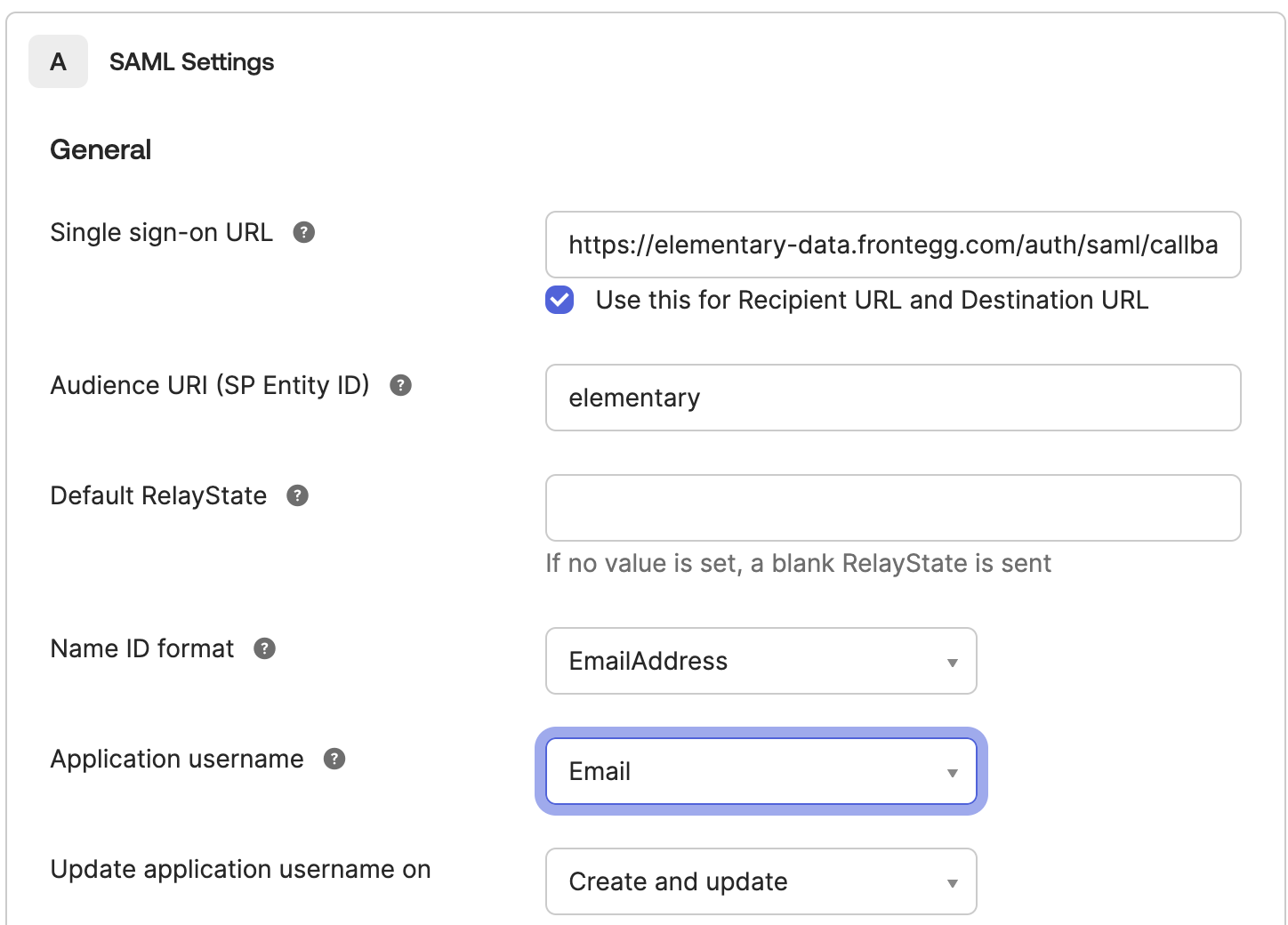
- Click “Finish” on the next screen, and the app will be created!
- Now, let’s configure users / groups that have access to the app. To do so, please go to the “Assignments” tab and add relevant groups / users.
- Note -
- It is recommended to set up an “Elementary Users” group dedicated for this purpose, though you can also add access for individual users.
- The setting below is for assignment of users to your app, e.g. users that are permitted to login to Elementary via Okta. This does not cover actually provisioning the user in Elementary (this is covered in the next section).
- Note -
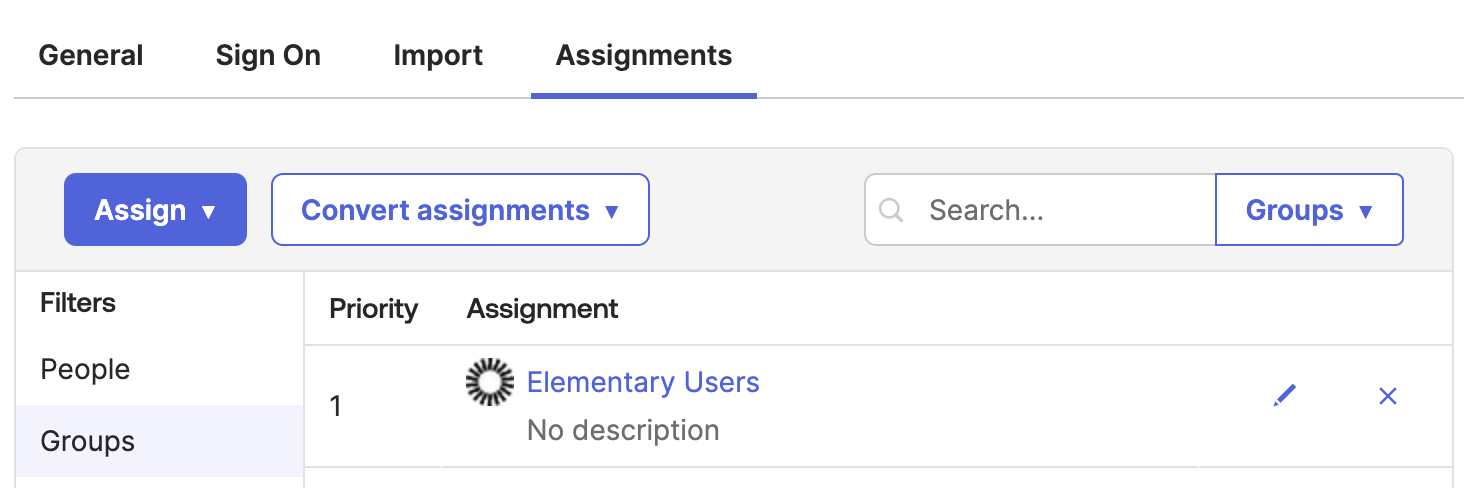 Finally, go to the “Sign On” tab, and provide Elementary with the value under Metadata URL:
Finally, go to the “Sign On” tab, and provide Elementary with the value under Metadata URL:
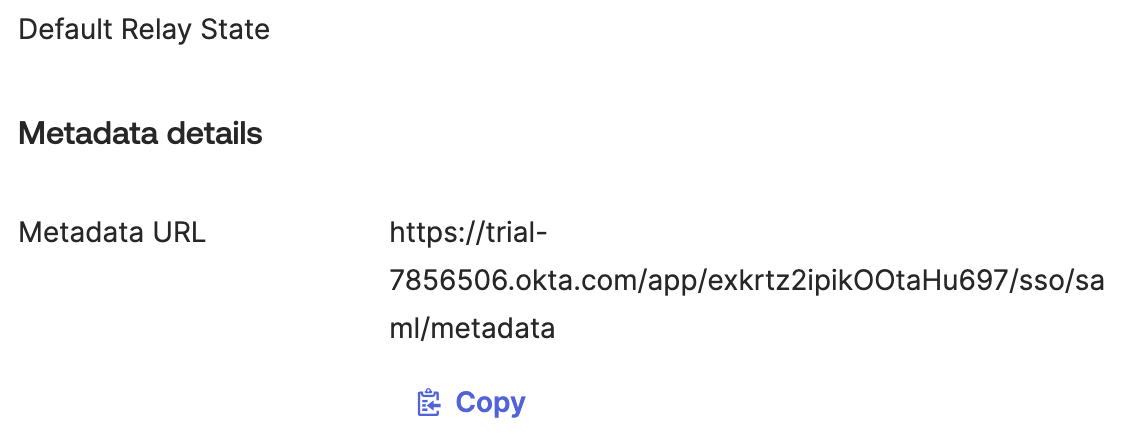 We will then configure the integration on our end, and then enable it live in a call with you (to ensure you are able to login without issues).
We will then configure the integration on our end, and then enable it live in a call with you (to ensure you are able to login without issues).
How to Set Up SCIM for Automated Provisioning
This section covers how to automatically provision users and groups from Okta in Elementary. If you prefer, it is also possible to set up the SSO part without provisioning. In that case, users can be invited to the platform via the Team page in Elementary.
- First, you should receive a 1Password link from the Elementary team - this contain the SCIM endpoint and access token that should be configured in Okta.
- Under the Elementary Data app, go to the General tab, and click Edit. Then modify the Provisioning setting to SCIM and click Save.
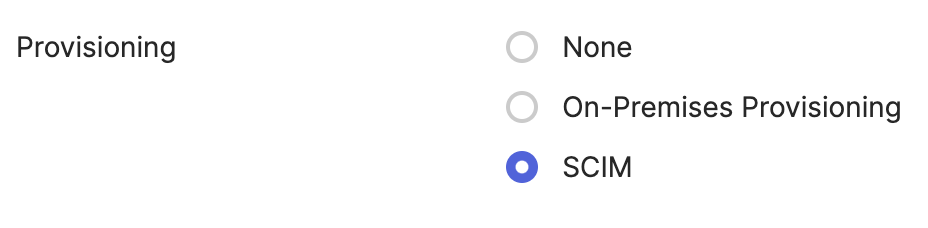 A new Provisioning tab should appear, click it and then click Edit.
A new Provisioning tab should appear, click it and then click Edit.
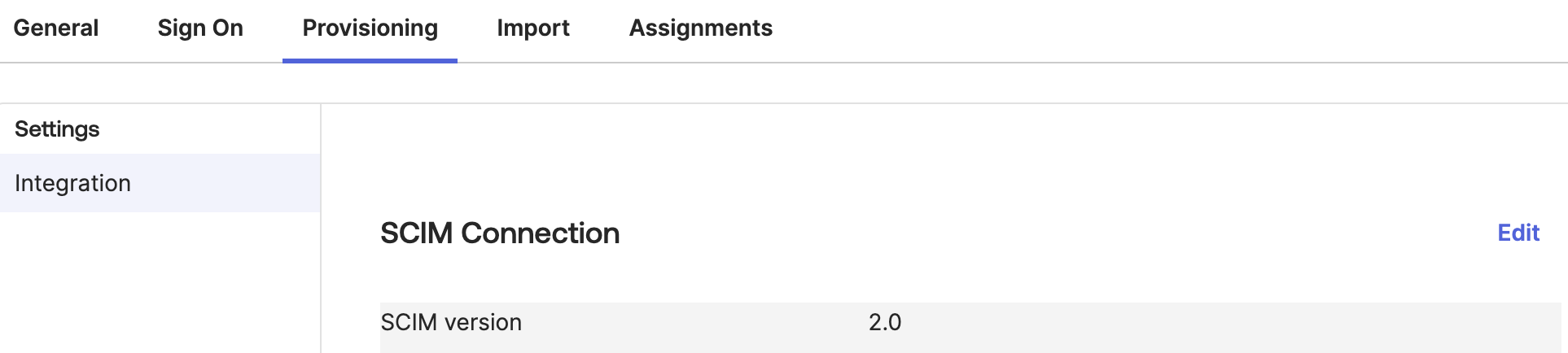
- Please fill the following details:
- SCIM connector base URL - value from 1password link above
- Unique identifier field for users - email
- Supported provisioning actions - mark all the “Push” settings (New users, Profile updates and Groups).
- Authentication Mode - HTTP Header
- Authorization - access token from 1password link above When you are done, click on Test Connector Configuration
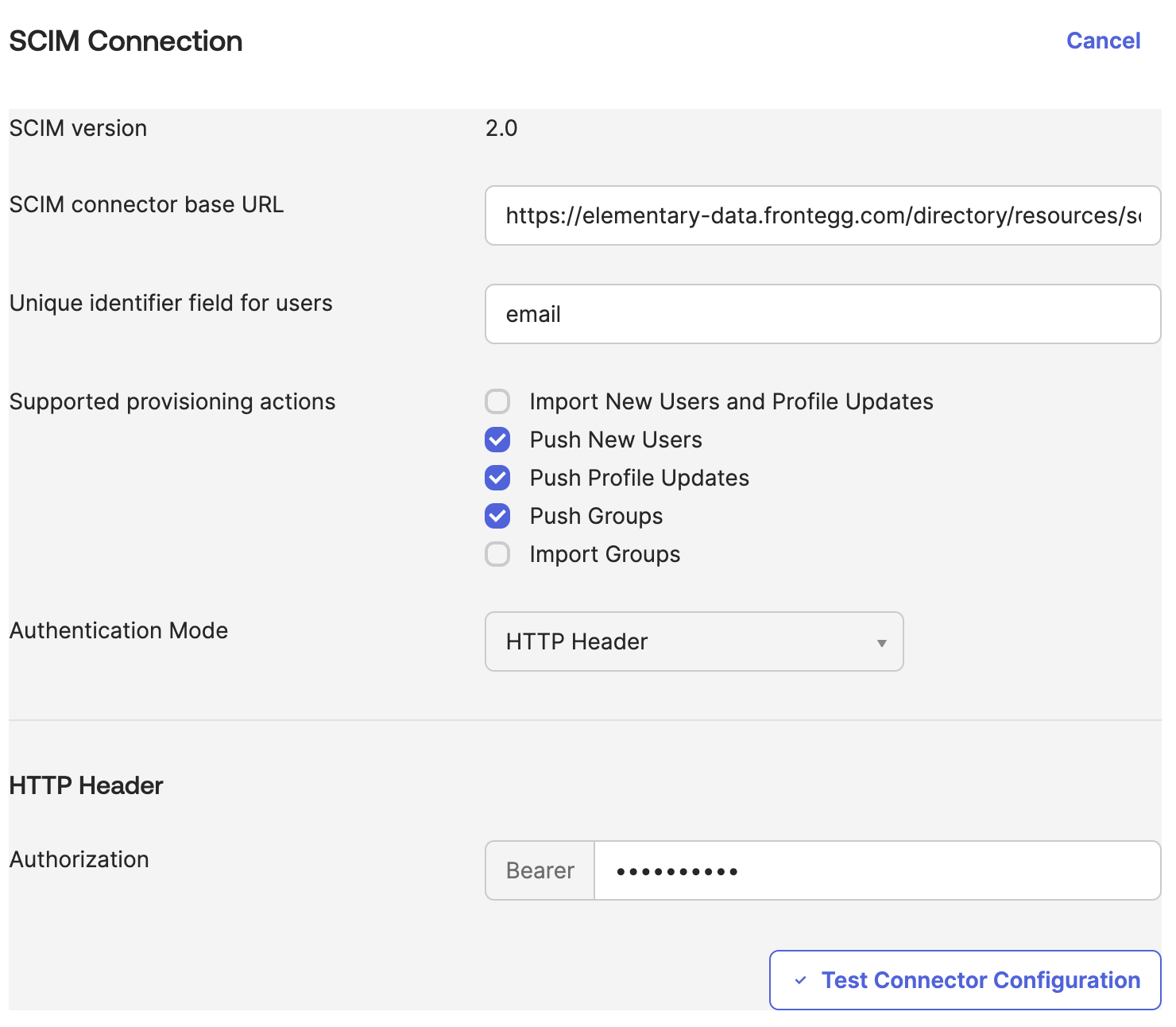 Ensure that all the marked provisioning actions were successful:
Ensure that all the marked provisioning actions were successful:
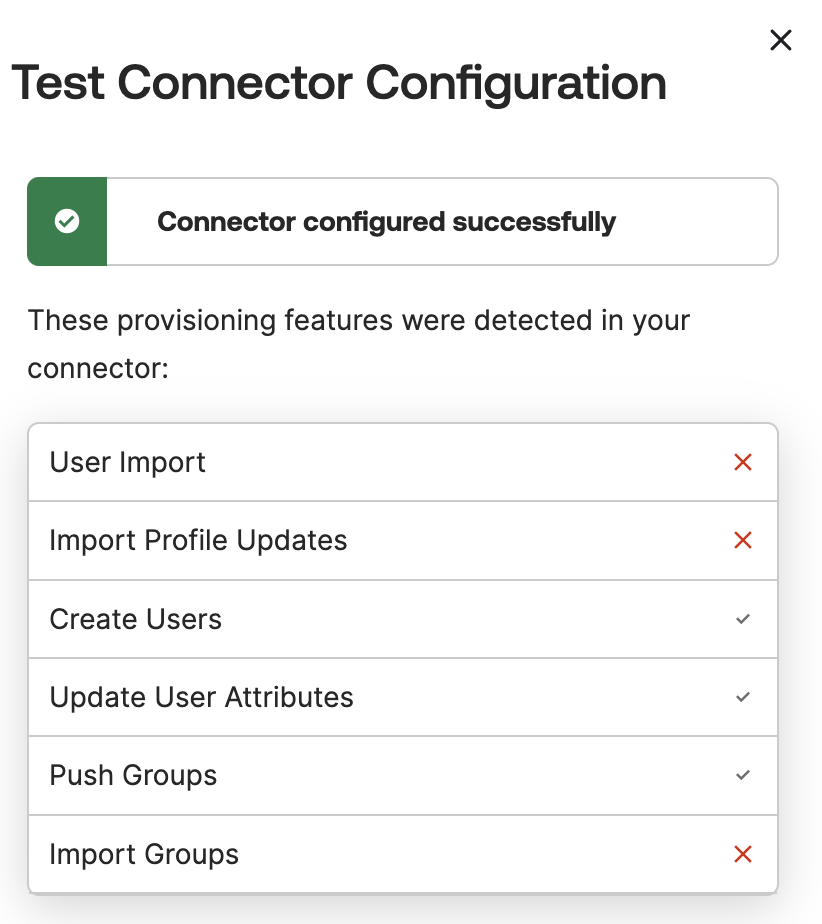
- Click Save to update the provisioning configuration.
- Click the To App section on the left and click Edit:
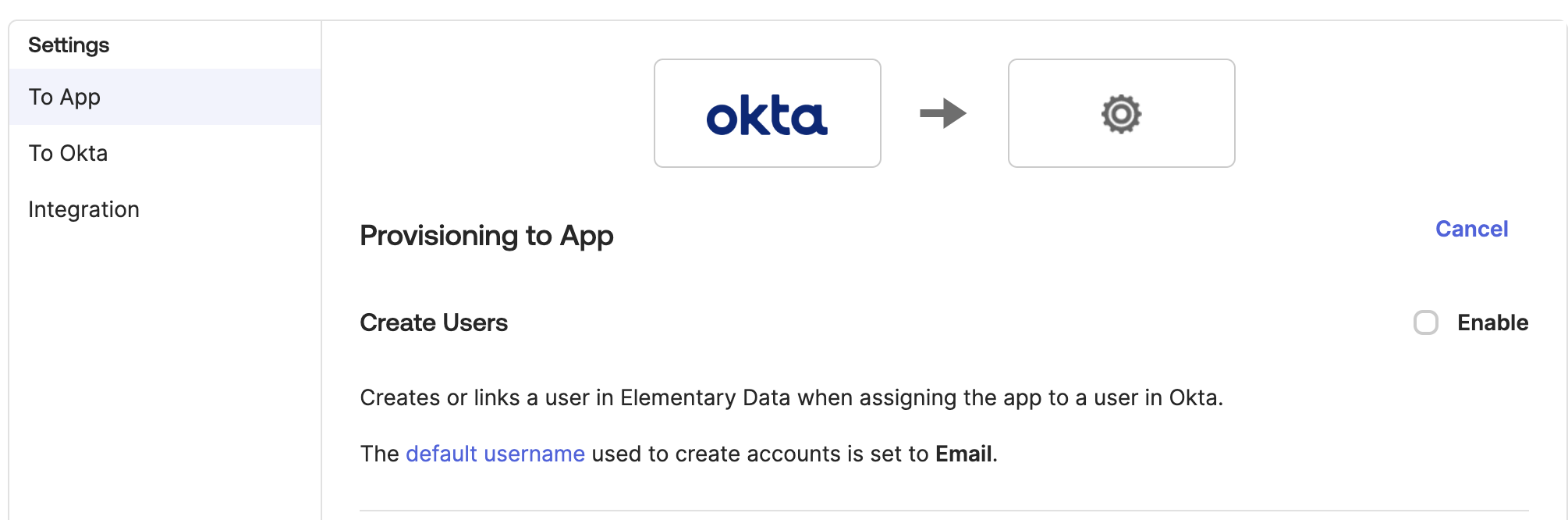
- Please enable the settings:
- Create Users
- Update User Attributes
- Deactivate Users And click Save.
If you already created an “Elementary Users” group under the Assignments tab in the previous section, you may want to remove and re-add it to ensure all the users there are created successfully in Elementary.
Pushing groups to Elementary
As a part of the provisioning setup for Elementary, you can also choose to provision user groups to control permissions within Okta. These can be mapped to roles within Elementary (such as Can Edit or Admin). To do so, under the Elementary Data app, do the following- Click on Push Groups
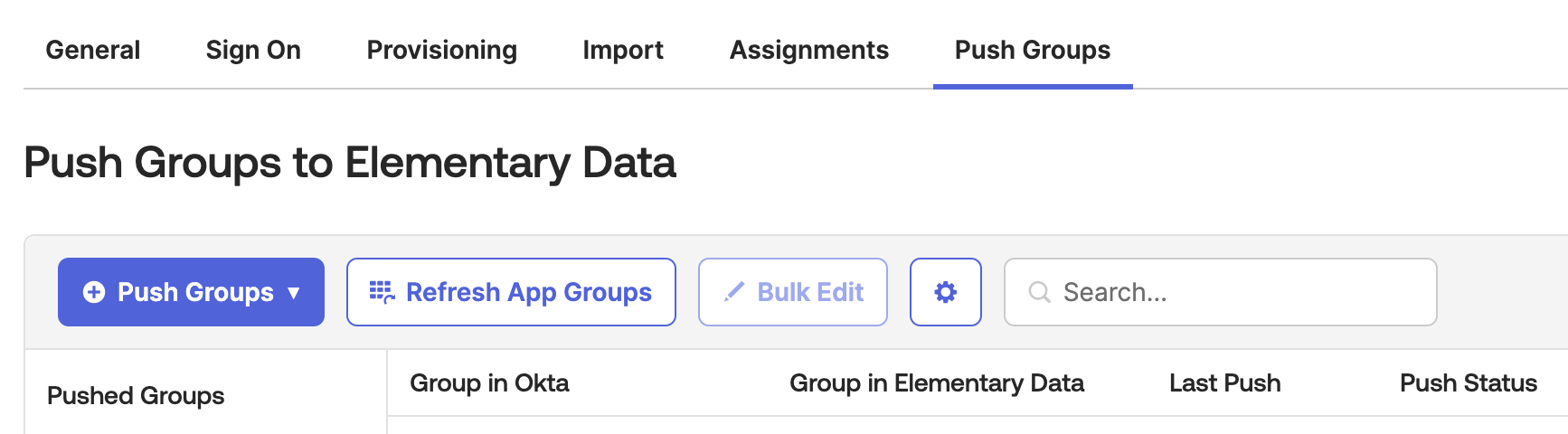
- Add the groups you would like to push:

- If the Push Status appears as Active - it means the groups were successfully pushed to Elementary.
- Please ask the Elementary team to map the groups you pushed to roles within Elementary. In this case the mapping is clear:
- Elementary Admins - Admin.
- Elementary Editors - Can Edit.
- Once this is done, you should be able to see in the Team page in Elementary all the users and their correct roles.


