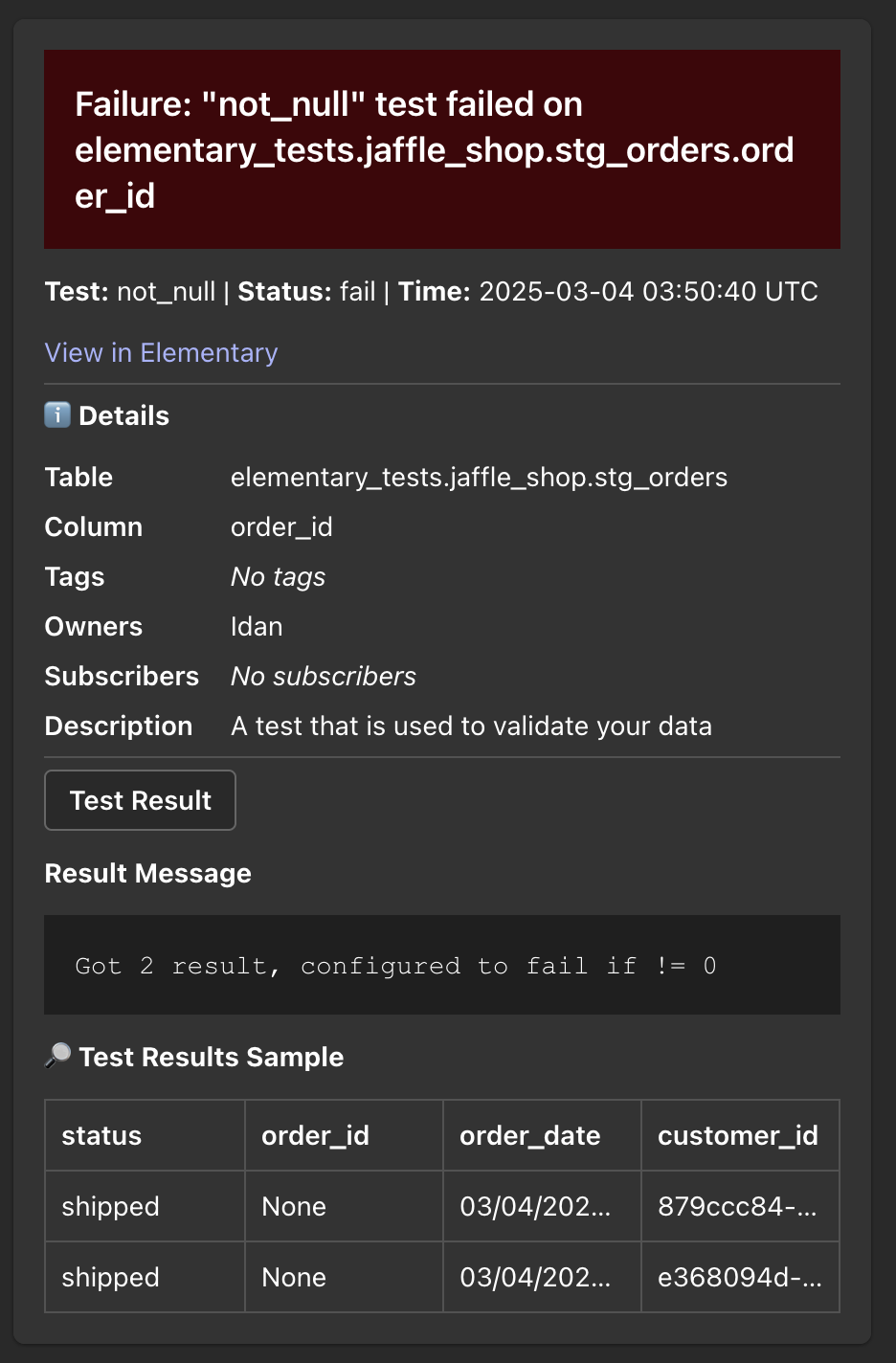
Enabling Microsoft Teams alerts
- Go to the
Environmentspage on the sidebar. - Select an environment and click connect on the
Connect messaging appcard (first card), and selectMicrosoft Teams.

- For each MS Teams channel you connect to Elementary, you will need to create a Webhook Using Microsoft Teams Connectors. Go to a channel in your Team and choose
Manage channel.
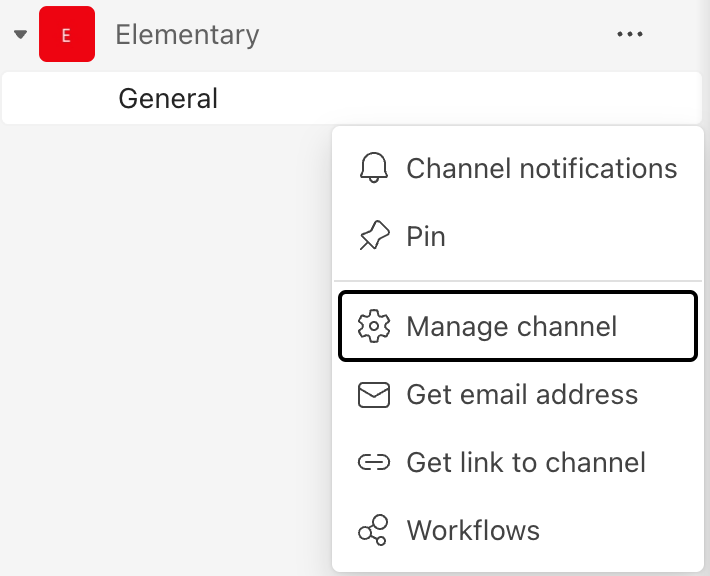
- Click on
Editconnectors.
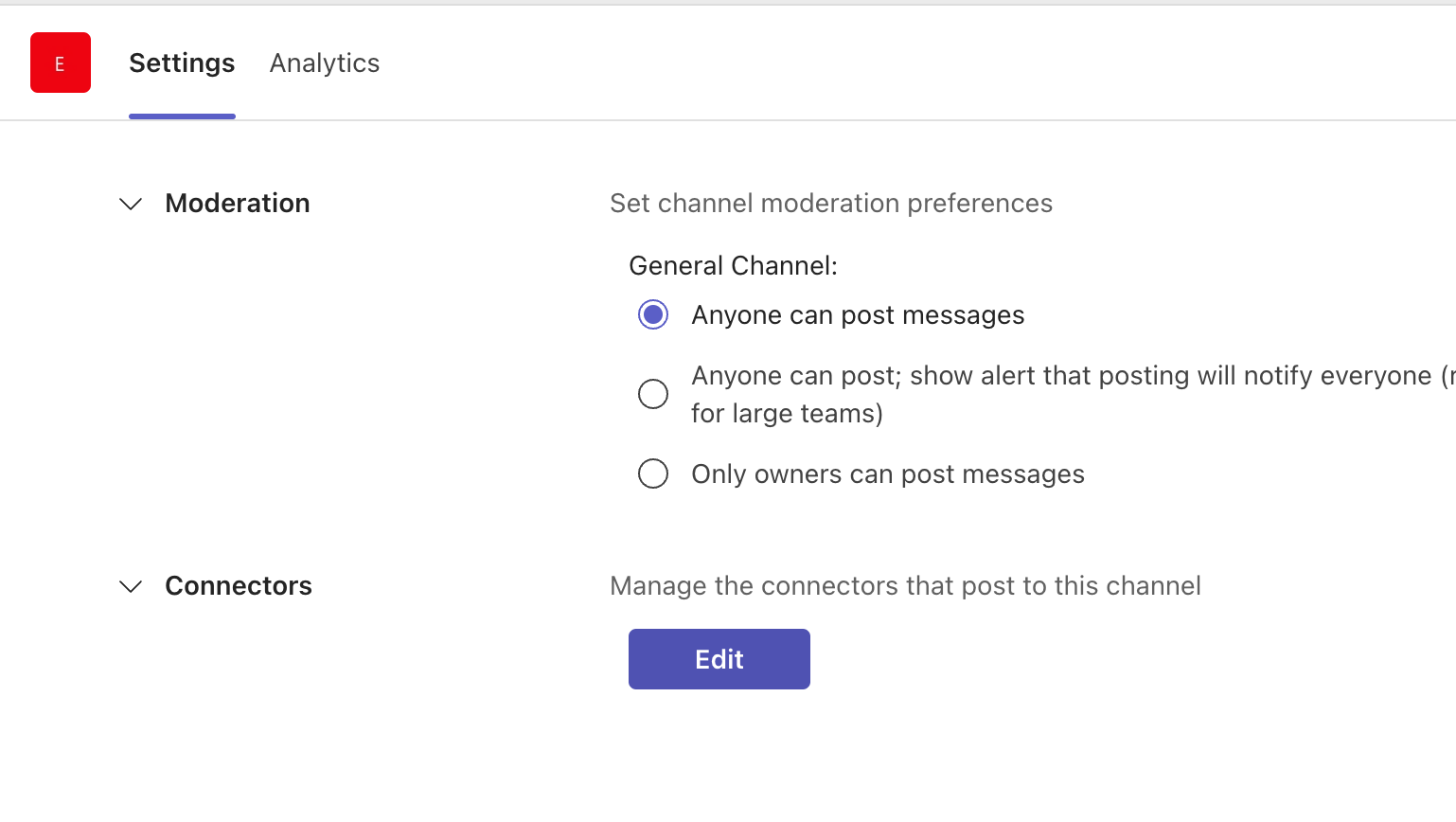
- Search for
Incoming webhookand chooseAdd.
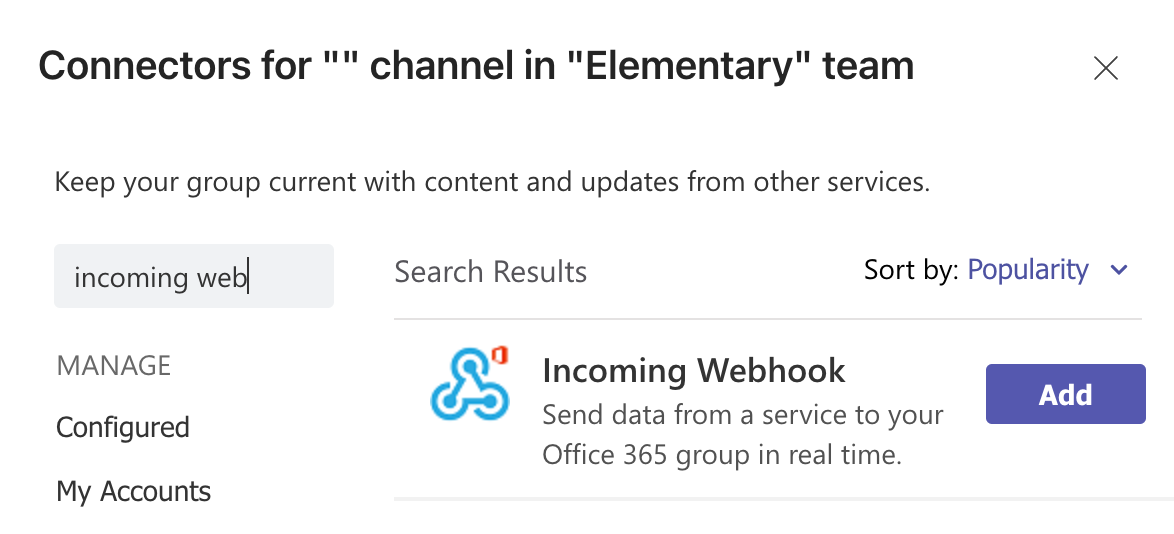
- Choose
Addagain and add a name to your webhook, then click onCreate.
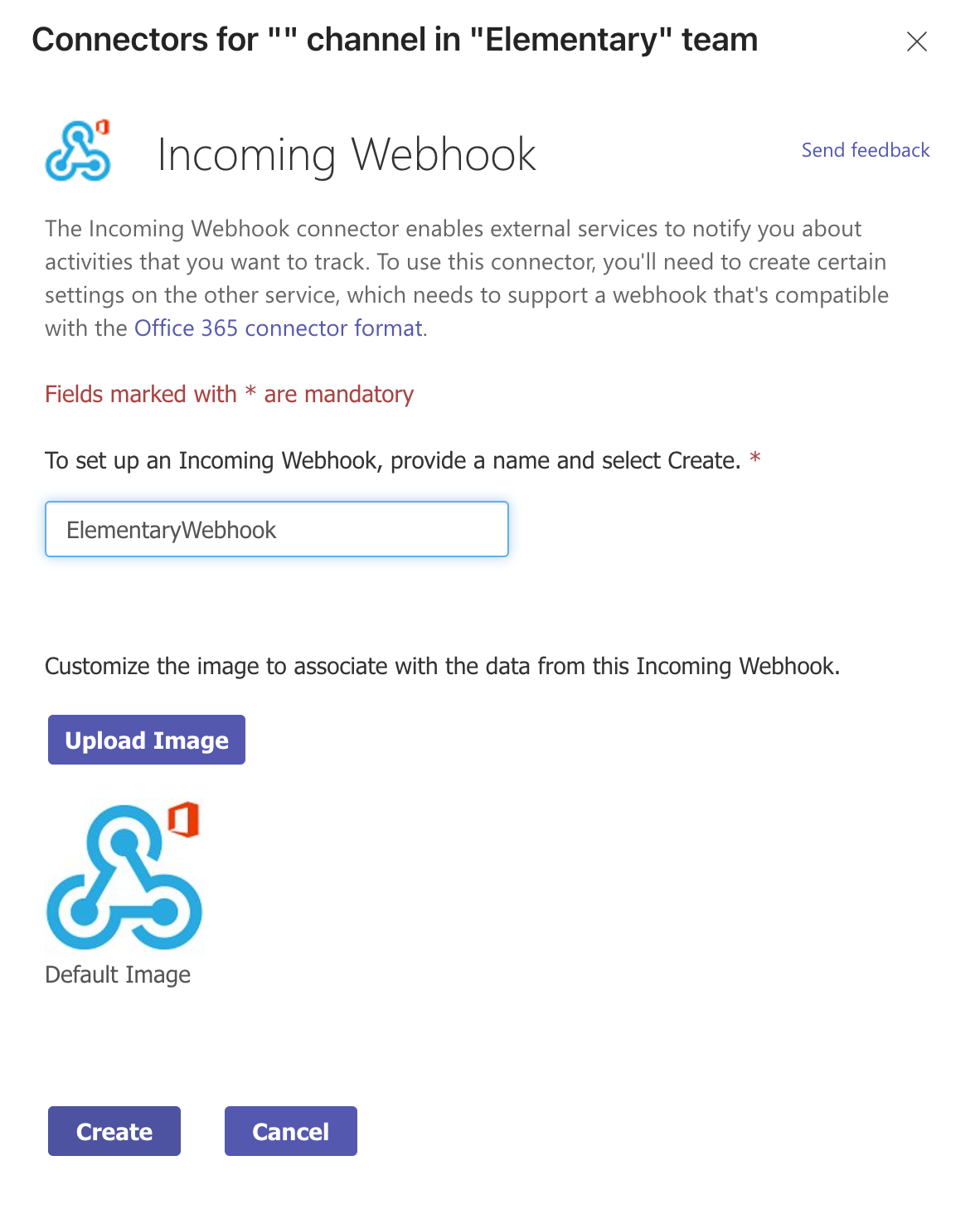
- Copy the URL of the webhook.
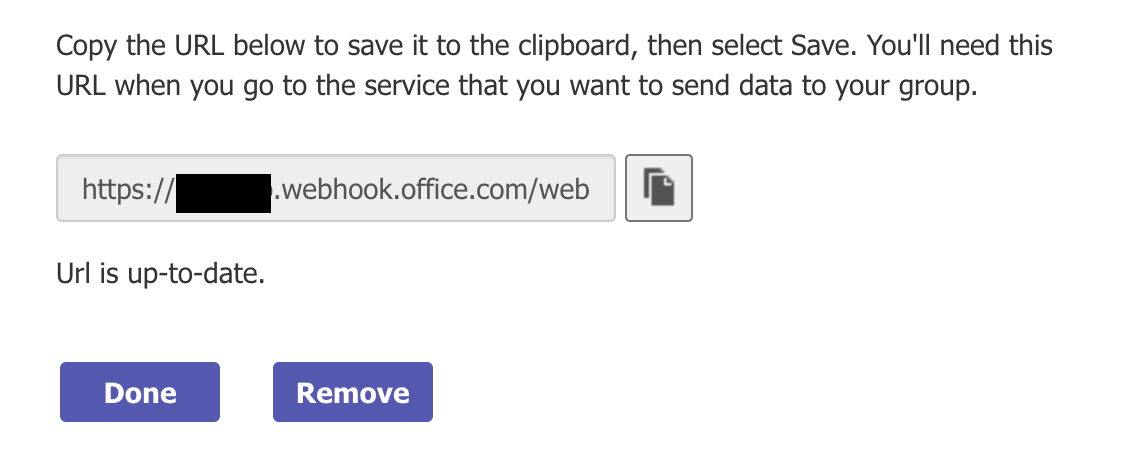
- Configure your Microsoft Teams webhooks, and give each one a name indicating it’s connected channel:
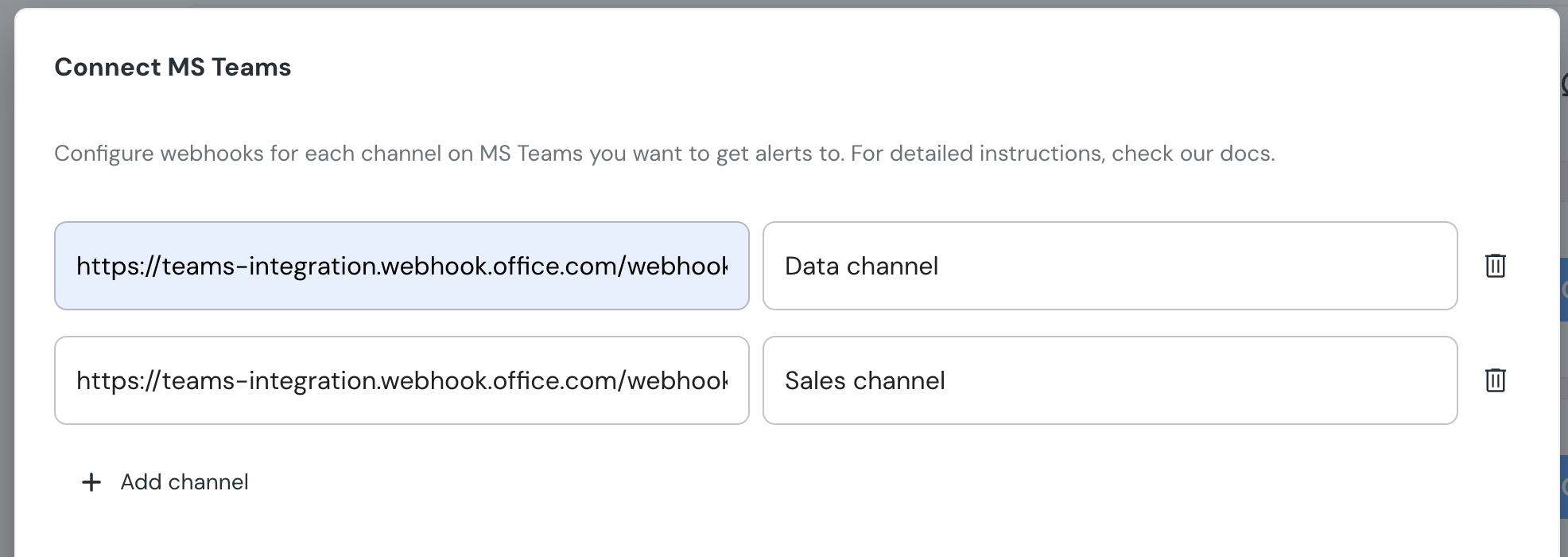
- Select a default channel for alerts, and set the suppression interval.
The default channel you select will automatically add a default alert
rule to sends all failures to
this channel. Alerts on warnings are not sent by default. To modify and add
tules, navigate to
Alert Rules page.

